Please Note: This article is written for users of the following Microsoft Excel versions: 2000, 2002, and 2003. If you are using a later version (Excel 2007 or later), this tip may not work for you. For a version of this tip written specifically for later versions of Excel, click here: Appearance of Excel on the Taskbar.
Written by Allen Wyatt (last updated December 26, 2020)
This tip applies to Excel 2000, 2002, and 2003
If you are using Excel 2000 (or later), you can control how Excel workbooks appear on your task bar. You can instruct Excel to display only a single task regardless of how many workbooks are open, or you can have it display one task for each workbook.
To specify how Excel utilizes the toolbar, follow these steps:
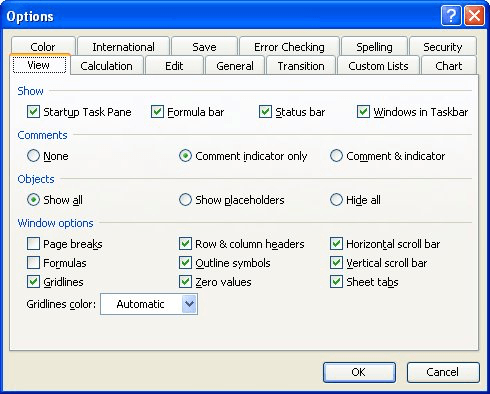
Figure 1. The View tab of the Options dialog box.
ExcelTips is your source for cost-effective Microsoft Excel training. This tip (3028) applies to Microsoft Excel 2000, 2002, and 2003. You can find a version of this tip for the ribbon interface of Excel (Excel 2007 and later) here: Appearance of Excel on the Taskbar.

Professional Development Guidance! Four world-class developers offer start-to-finish guidance for building powerful, robust, and secure applications with Excel. The authors show how to consistently make the right design decisions and make the most of Excel's powerful features. Check out Professional Excel Development today!
You may want to have all your Excel workbooks stored in a specific location on your system. Here's how to set the default ...
Discover MoreWhen developing worksheets, you often need to make room in your existing information for new information. One of the ...
Discover MoreEver had your Excel status bar disappear unexpectedly? Here's some ideas on why this may be happening.
Discover MoreFREE SERVICE: Get tips like this every week in ExcelTips, a free productivity newsletter. Enter your address and click "Subscribe."
There are currently no comments for this tip. (Be the first to leave your comment—just use the simple form above!)
Got a version of Excel that uses the menu interface (Excel 97, Excel 2000, Excel 2002, or Excel 2003)? This site is for you! If you use a later version of Excel, visit our ExcelTips site focusing on the ribbon interface.
FREE SERVICE: Get tips like this every week in ExcelTips, a free productivity newsletter. Enter your address and click "Subscribe."
Copyright © 2025 Sharon Parq Associates, Inc.
Comments