When you create a chart with Excel, you typically use the Chart Wizard to create the basic chart, and then make changes to prepare the final chart exactly as you want it. One of the things that Excel allows you to control is the pattern used to fill the graphic representation of a data series.
Normally, series are presented as appropriate for the type of chart you are creating, and then filled with varying colors. For most charts this may be more than adequate. However, you may want to change the pattern used in a data series, instead of using the solid color used by default. To do this, follow these steps:
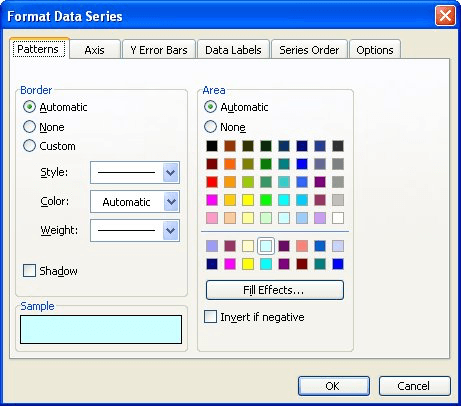
Figure 1. The Patterns tab of the Format Data Series dialog box.
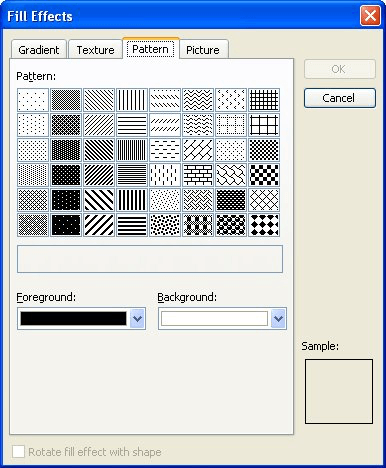
Figure 2. The Pattern tab of the Fill Effects dialog box.
ExcelTips is your source for cost-effective Microsoft Excel training. This tip (3022) applies to Microsoft Excel 97, 2000, 2002, and 2003.

Create Custom Apps with VBA! Discover how to extend the capabilities of Office 365 applications with VBA programming. Written in clear terms and understandable language, the book includes systematic tutorials and contains both intermediate and advanced content for experienced VB developers. Designed to be comprehensive, the book addresses not just one Office application, but the entire Office suite. Check out Mastering VBA for Microsoft Office 365 today!
When you need to add more than one of a particular drawing object to a worksheet, you can use the techniques described in ...
Discover MoreThe graphics capabilities of Excel are flexible enough that you can use the program to create organization charts. Here's ...
Discover MoreAdd a drawing object to a worksheet and chances are good you'll need to move it in some way. Here's how to use the mouse ...
Discover MoreFREE SERVICE: Get tips like this every week in ExcelTips, a free productivity newsletter. Enter your address and click "Subscribe."
There are currently no comments for this tip. (Be the first to leave your comment—just use the simple form above!)
Got a version of Excel that uses the menu interface (Excel 97, Excel 2000, Excel 2002, or Excel 2003)? This site is for you! If you use a later version of Excel, visit our ExcelTips site focusing on the ribbon interface.
FREE SERVICE: Get tips like this every week in ExcelTips, a free productivity newsletter. Enter your address and click "Subscribe."
Copyright © 2025 Sharon Parq Associates, Inc.
Comments