Written by Allen Wyatt (last updated August 4, 2018)
This tip applies to Excel 97, 2000, 2002, and 2003
Harold runs Excel 2002 on a Windows XP system. He often has several workbooks open at the same time, and he likes to see individual buttons for each workbook on the Taskbar. The problem is that he cannot get the system to display the desired multiple buttons.
There are two things that need to be checked out in order to make sure that you really get multiple buttons on the Taskbar. The first thing is in Excel; follow these steps:
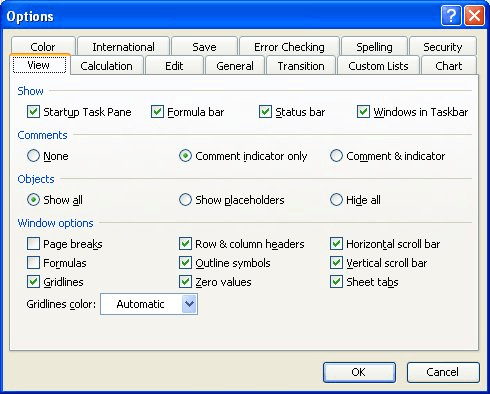
Figure 1. The View tab of the Options dialog box.
The next thing that needs to be checked is in Windows itself. Follow these steps:
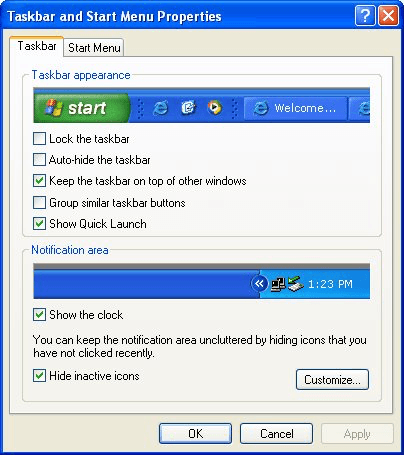
Figure 2. The Taskbar tab of the Taskbar and Start Menu Properties dialog box.
Your individual workbook buttons should now be displayed, as desired, in Excel.
ExcelTips is your source for cost-effective Microsoft Excel training. This tip (2905) applies to Microsoft Excel 97, 2000, 2002, and 2003.

Dive Deep into Macros! Make Excel do things you thought were impossible, discover techniques you won't find anywhere else, and create powerful automated reports. Bill Jelen and Tracy Syrstad help you instantly visualize information to make it actionable. You’ll find step-by-step instructions, real-world case studies, and 50 workbooks packed with examples and solutions. Check out Microsoft Excel 2019 VBA and Macros today!
When entering data into a range of cells, the cell in which you are working appears in a different color than the other ...
Discover MoreDo you want Excel to use a task button, on the Windows Taskbar, for each of your open worksheets? Then just make this ...
Discover MoreDo you want Excel to ignore other applications that may be running on your computer? You can configure the program to do ...
Discover MoreFREE SERVICE: Get tips like this every week in ExcelTips, a free productivity newsletter. Enter your address and click "Subscribe."
There are currently no comments for this tip. (Be the first to leave your comment—just use the simple form above!)
Got a version of Excel that uses the menu interface (Excel 97, Excel 2000, Excel 2002, or Excel 2003)? This site is for you! If you use a later version of Excel, visit our ExcelTips site focusing on the ribbon interface.
FREE SERVICE: Get tips like this every week in ExcelTips, a free productivity newsletter. Enter your address and click "Subscribe."
Copyright © 2025 Sharon Parq Associates, Inc.
Comments