Please Note: This article is written for users of the following Microsoft Excel versions: 97, 2000, 2002, and 2003. If you are using a later version (Excel 2007 or later), this tip may not work for you. For a version of this tip written specifically for later versions of Excel, click here: Setting Data Validation Input Messages.
Written by Allen Wyatt (last updated January 6, 2024)
This tip applies to Excel 97, 2000, 2002, and 2003
Once you have defined a validation rule for the data in a cell, Excel allows you to easily define a message that should appear whenever the cell is selected. These messages are called input messages, and their purpose is to help the user understand what information they should enter in the cell. To enter a data validation input message, follow these steps:
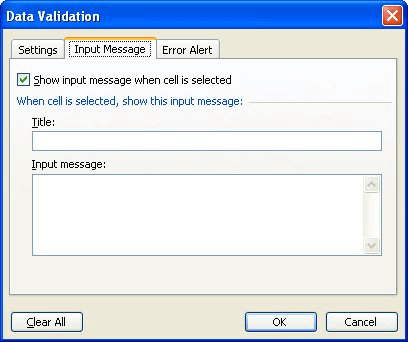
Figure 1. The Input Message tab of the Data Validation dialog box.
Notice that Excel allows you to specify both a title and body for your data validation message. The only difference between the two is that the title appears on its own line and is shown in a bold typeface. You can define any message you desire. When you later select the cell, the data validation messages appear in their own message box near the selected cell.
ExcelTips is your source for cost-effective Microsoft Excel training. This tip (2854) applies to Microsoft Excel 97, 2000, 2002, and 2003. You can find a version of this tip for the ribbon interface of Excel (Excel 2007 and later) here: Setting Data Validation Input Messages.

Create Custom Apps with VBA! Discover how to extend the capabilities of Office 2013 (Word, Excel, PowerPoint, Outlook, and Access) with VBA programming, using it for writing macros, automating Office applications, and creating custom applications. Check out Mastering VBA for Office 2013 today!
When creating a worksheet, you may need to limit what can be entered into a particular cell. Using data validation, you ...
Discover MoreWhen setting up a worksheet for others to use, you might want to make some limitations on what can be entered in certain ...
Discover MoreData validation is a great tool for limiting what can be input into a cell. Excel allows you to specify what should ...
Discover MoreFREE SERVICE: Get tips like this every week in ExcelTips, a free productivity newsletter. Enter your address and click "Subscribe."
There are currently no comments for this tip. (Be the first to leave your comment—just use the simple form above!)
Got a version of Excel that uses the menu interface (Excel 97, Excel 2000, Excel 2002, or Excel 2003)? This site is for you! If you use a later version of Excel, visit our ExcelTips site focusing on the ribbon interface.
FREE SERVICE: Get tips like this every week in ExcelTips, a free productivity newsletter. Enter your address and click "Subscribe."
Copyright © 2024 Sharon Parq Associates, Inc.
Comments