Written by Allen Wyatt (last updated February 2, 2019)
This tip applies to Excel 97, 2000, 2002, and 2003
Excel allows you to create drawing objects in your worksheets. These objects (such as an oval, rectangle, line, or AutoShape) are positioned on what is termed the "drawing layer," which is separate and distinct from the contents of the worksheet. You generally create such objects by using the tools on the Drawing toolbar.
You can rotate the drawing object to any degree you desire. Simply follow these steps:
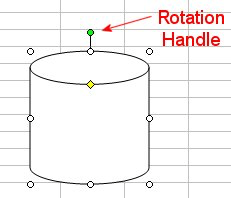
Figure 1. Rotation handle.
If you know exactly how much you want to rotate the drawing object, you can also do the following:
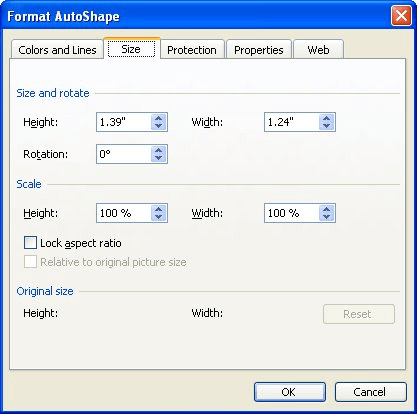
Figure 2. The Size tab of the Format AutoShape dialog box.
ExcelTips is your source for cost-effective Microsoft Excel training. This tip (2822) applies to Microsoft Excel 97, 2000, 2002, and 2003.

Professional Development Guidance! Four world-class developers offer start-to-finish guidance for building powerful, robust, and secure applications with Excel. The authors show how to consistently make the right design decisions and make the most of Excel's powerful features. Check out Professional Excel Development today!
Excel's charts are normally created in color, but you can print them in black and white. You may be looking for a way to ...
Discover MoreGraphics are a great addition to a worksheet, but there may be times when you don't want them printed. The easy way to ...
Discover MoreCreating simple drawing objects is easy in Excel. All you need to do is use the tools made available on the Drawing toolbar.
Discover MoreFREE SERVICE: Get tips like this every week in ExcelTips, a free productivity newsletter. Enter your address and click "Subscribe."
There are currently no comments for this tip. (Be the first to leave your comment—just use the simple form above!)
Got a version of Excel that uses the menu interface (Excel 97, Excel 2000, Excel 2002, or Excel 2003)? This site is for you! If you use a later version of Excel, visit our ExcelTips site focusing on the ribbon interface.
FREE SERVICE: Get tips like this every week in ExcelTips, a free productivity newsletter. Enter your address and click "Subscribe."
Copyright © 2025 Sharon Parq Associates, Inc.
Comments