Please Note: This article is written for users of the following Microsoft Excel versions: 97, 2000, 2002, and 2003. If you are using a later version (Excel 2007 or later), this tip may not work for you. For a version of this tip written specifically for later versions of Excel, click here: Sorting a Range of Cells.
Written by Allen Wyatt (last updated November 3, 2021)
This tip applies to Excel 97, 2000, 2002, and 2003
Peter asked if it is possible to sort a range of cells, and just that range. In other words, not to sort entire rows or entire columns. The answer is a resounding "yes," Excel allows you to do the sorting rather easily.
As an example, let's assume you want to sort the cells in the range of C10:F40, based on the values in column D. To do this, follow these steps:
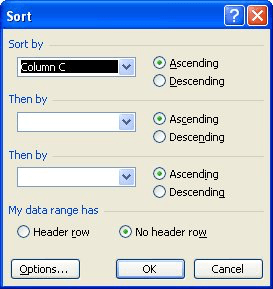
Figure 1. The Sort dialog box.
You can also sort by using the Sort Ascending or Sort Descending tools on the toolbar. The steps you follow are just a bit different:
Regardless of the technique you use, only the range of selected cells are sorted. All other information in the data table remains unaffected.
ExcelTips is your source for cost-effective Microsoft Excel training. This tip (2708) applies to Microsoft Excel 97, 2000, 2002, and 2003. You can find a version of this tip for the ribbon interface of Excel (Excel 2007 and later) here: Sorting a Range of Cells.

Professional Development Guidance! Four world-class developers offer start-to-finish guidance for building powerful, robust, and secure applications with Excel. The authors show how to consistently make the right design decisions and make the most of Excel's powerful features. Check out Professional Excel Development today!
Need to do the same sorting operation over and over again? Excel doesn't provide a way to save your sorting criteria, but ...
Discover MoreExcel is very flexible in how it can sort your data. You can even create your own custom sort order that is helpful when ...
Discover MoreGovernment and industrial organizations often use a numbering system that relies upon a number both before and after a ...
Discover MoreFREE SERVICE: Get tips like this every week in ExcelTips, a free productivity newsletter. Enter your address and click "Subscribe."
2022-10-28 09:58:00
Jesse
Is there a way to group rows which have selected cells after finding them with the CTRL F "Find All".
EX: I have a Sheet with 2300 rows and columns to "AA". Using CTRL F- All and selecting all with the word "Jeep" in the bottom box, I know have a column with 12 cells selected. I would like to group just those 12 rows together so that I can copy them onto their own Sheet.
What is the most expeditious way to accomplish this?
Thank you
Got a version of Excel that uses the menu interface (Excel 97, Excel 2000, Excel 2002, or Excel 2003)? This site is for you! If you use a later version of Excel, visit our ExcelTips site focusing on the ribbon interface.
FREE SERVICE: Get tips like this every week in ExcelTips, a free productivity newsletter. Enter your address and click "Subscribe."
Copyright © 2024 Sharon Parq Associates, Inc.
Comments