Please Note: This article is written for users of the following Microsoft Excel versions: 97, 2000, 2002, and 2003. If you are using a later version (Excel 2007 or later), this tip may not work for you. For a version of this tip written specifically for later versions of Excel, click here: Changing the Default Font.
Written by Allen Wyatt (last updated March 30, 2024)
This tip applies to Excel 97, 2000, 2002, and 2003
Every time you create a new spreadsheet, Excel uses a default font setting to determine how your text appears. While you can easily change fonts as you go, you may find it even easier to change your default font to the one you use most often. To do this, follow these steps:
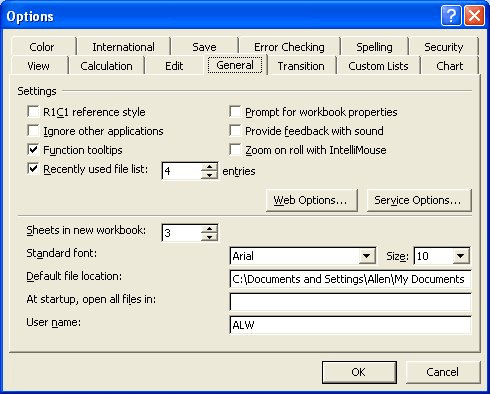
Figure 1. The General tab from the Options dialog box.
You have now changed the default font. As instructed by Excel, you should exit the program and restart. Your changes will then be in effect for any new spreadsheets you create.
ExcelTips is your source for cost-effective Microsoft Excel training. This tip (2667) applies to Microsoft Excel 97, 2000, 2002, and 2003. You can find a version of this tip for the ribbon interface of Excel (Excel 2007 and later) here: Changing the Default Font.

Excel Smarts for Beginners! Featuring the friendly and trusted For Dummies style, this popular guide shows beginners how to get up and running with Excel while also helping more experienced users get comfortable with the newest features. Check out Excel 2013 For Dummies today!
If your column headings are too large to work well in your worksheet, why not turn them a bit? Here's how.
Discover MoreWant to change the size of the font within a worksheet? Excel allows you to choose from a list of sizes, as well as ...
Discover MoreNeed to use some bizarre font size in your worksheet? Not a problem, provided it is a full or half point size.
Discover MoreFREE SERVICE: Get tips like this every week in ExcelTips, a free productivity newsletter. Enter your address and click "Subscribe."
There are currently no comments for this tip. (Be the first to leave your comment—just use the simple form above!)
Got a version of Excel that uses the menu interface (Excel 97, Excel 2000, Excel 2002, or Excel 2003)? This site is for you! If you use a later version of Excel, visit our ExcelTips site focusing on the ribbon interface.
FREE SERVICE: Get tips like this every week in ExcelTips, a free productivity newsletter. Enter your address and click "Subscribe."
Copyright © 2024 Sharon Parq Associates, Inc.
Comments