Please Note: This article is written for users of the following Microsoft Excel versions: 97, 2000, 2002, and 2003. If you are using a later version (Excel 2007 or later), this tip may not work for you. For a version of this tip written specifically for later versions of Excel, click here: Limiting Entries to Numeric Values.
Written by Allen Wyatt (last updated January 3, 2020)
This tip applies to Excel 97, 2000, 2002, and 2003
Gary has a worksheet that people in his office use for data entry. He wants to make sure that in a particular cell they can only enter a numeric value. He wonders how to stop them from entering other entries—like text or dates or times—in the cell.
The easiest way to do this is to use Excel's data validation feature. This feature allows you to define the parameters of what can be entered in a cell. Follow these steps:
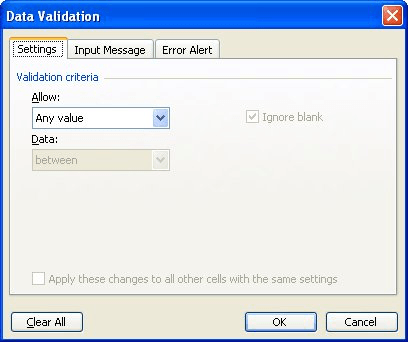
Figure 1. The Settings tab of the Data Validation dialog box.
People can now enter only a numeric value within the range you specified. The one exception to this is dates and times. Since they are maintained internally, by Excel, as numbers, it is possible to enter a date, provided the date is parsed into a numeric value that is within the range you specify.
For instance, if you set up data validation to only allow values between 20,000 and 21,000, then someone could enter a date of 6/11/1956 because Excel parses the date to the whole number 20,617. The best way to handle dates and times is to format the cell so that it uses a numeric format, which will stop Excel from displaying dates and times.
ExcelTips is your source for cost-effective Microsoft Excel training. This tip (2425) applies to Microsoft Excel 97, 2000, 2002, and 2003. You can find a version of this tip for the ribbon interface of Excel (Excel 2007 and later) here: Limiting Entries to Numeric Values.

Program Successfully in Excel! John Walkenbach's name is synonymous with excellence in deciphering complex technical topics. With this comprehensive guide, "Mr. Spreadsheet" shows how to maximize your Excel experience using professional spreadsheet application development tips from his own personal bookshelf. Check out Excel 2013 Power Programming with VBA today!
When setting up a worksheet for others to use, you might want to make some limitations on what can be entered in certain ...
Discover MoreData validation is a great tool for limiting what can be input into a cell. Excel allows you to specify what should ...
Discover MoreWhen inputting information into a worksheet, you may need a way to limit what can be entered. This scenario is a prime ...
Discover MoreFREE SERVICE: Get tips like this every week in ExcelTips, a free productivity newsletter. Enter your address and click "Subscribe."
2022-01-25 13:33:32
Adrian
Thank you, very very much and have nice days
Got a version of Excel that uses the menu interface (Excel 97, Excel 2000, Excel 2002, or Excel 2003)? This site is for you! If you use a later version of Excel, visit our ExcelTips site focusing on the ribbon interface.
FREE SERVICE: Get tips like this every week in ExcelTips, a free productivity newsletter. Enter your address and click "Subscribe."
Copyright © 2024 Sharon Parq Associates, Inc.
Comments